Ubercart Store Administration. Orders, Products
Order Settings
The order settings page has three tabs. Click Edit.
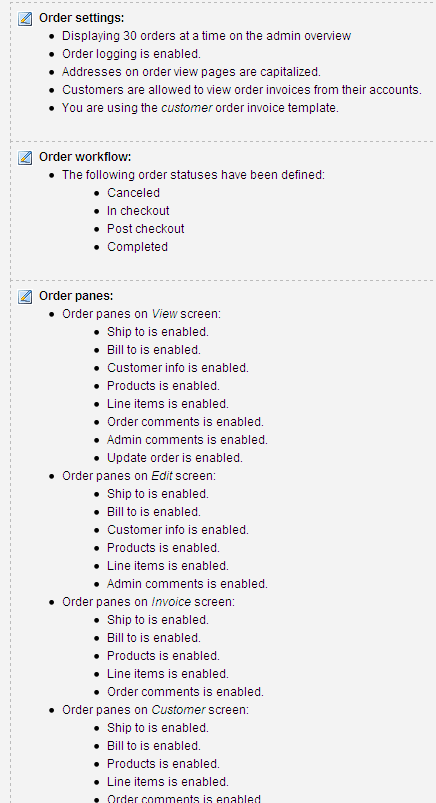
In the Administrator Settings section, you can define how many orders are displayed on the overview screen in the admin page, set the order registration format, and choose to use an address for orders.
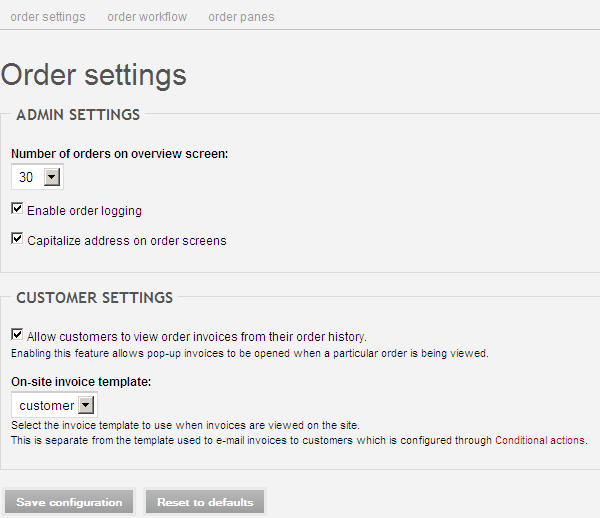
- In the Settings section, you can decide whether to allow customers to view invoices and their order history, and also select an invoice template.
- Now click the Order Workflow tab. Here you can view all order statuses, rename them, rearrange their position in the workflow, and create new ones. The existing order statuses are well thought out, so you can leave them as they are.
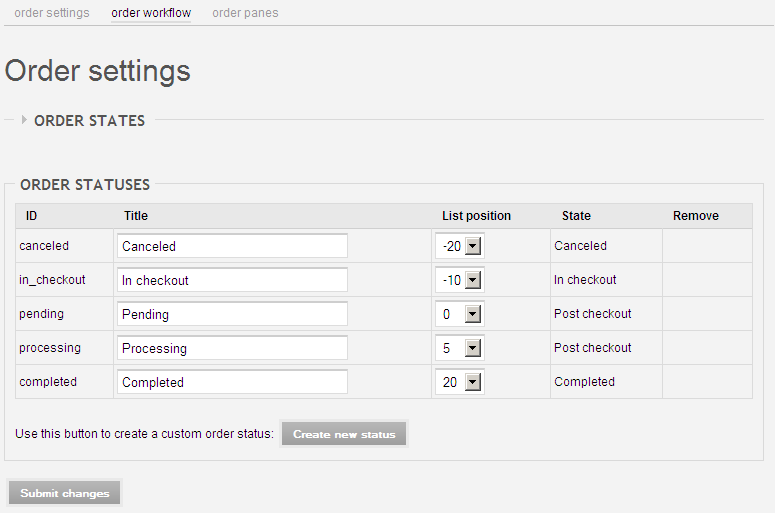
Next, click the final tab order panes. On this page, you can review the order panes in view mode, edit mode, invoice mode, and customer mode. All panes are enabled by default, and I recommend keeping these settings.
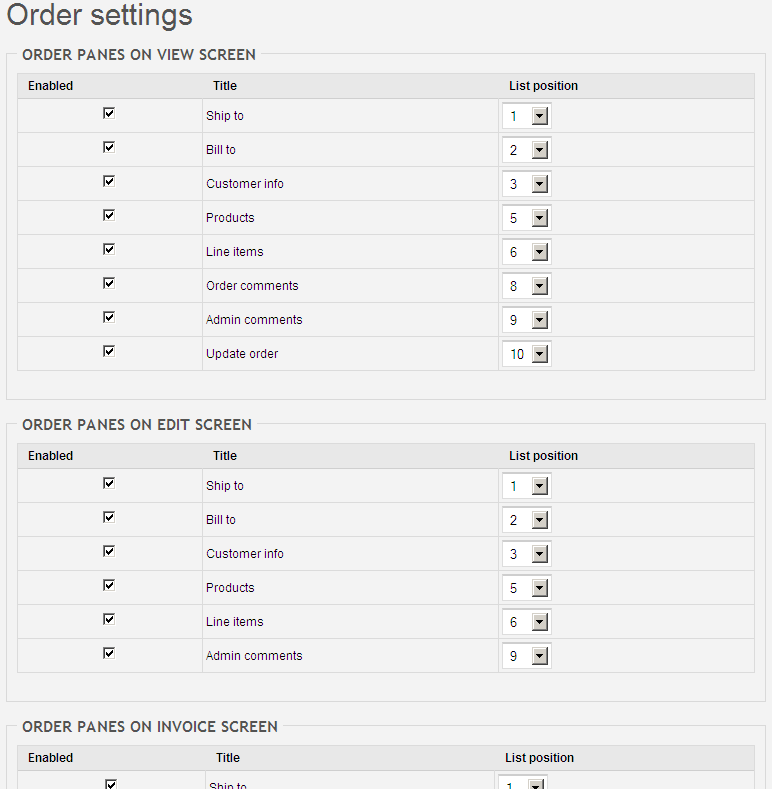
Product Settings in Ubercart
The product settings page consists of four tabs. Click Edit.
- On the product settings page, the first option lets you choose which product image widget to use. The default is the Thickbox widget, which allows customers to view larger versions of product images by clicking them. This is a very useful feature, so leave it enabled.
- By checking the option to show the optional quantity field in the Add to Cart form, you allow customers to enter the quantity next to the Add to Cart button, enabling them to add multiple items of the same SKU at once.
- The next checkbox, “Add to cart,” places the Add to Cart button not only on the product page but also in category listings or custom lists that may be created later.
- Finally, you can customize the text displayed in the teaser and full product view forms.
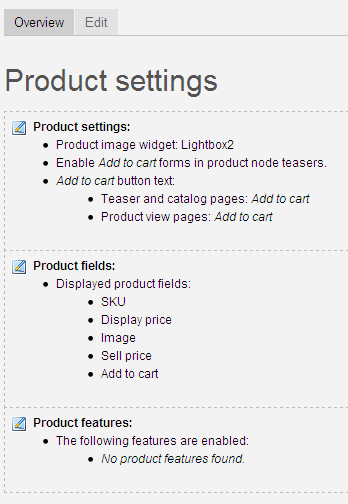
Next is the Product Fields tab. In this tab, you can enable, disable, or rearrange the fields displayed on the product page.
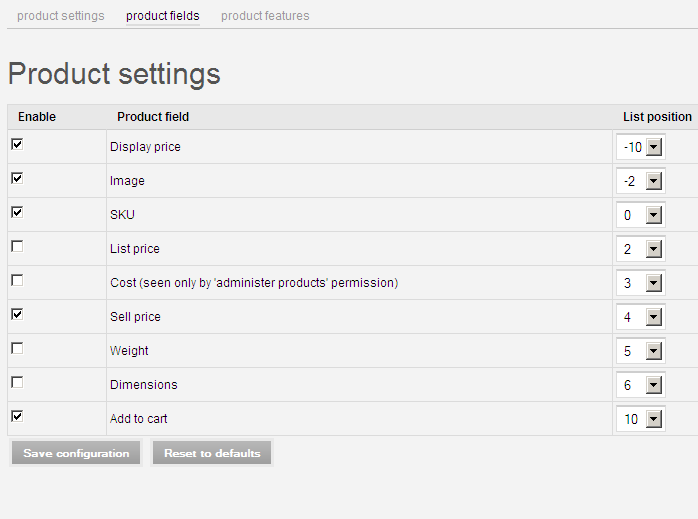
The final tab, Product Kits, falls under Product Features. Various product features are only available after installing additional Ubercart modules. For example, installing certain shipping modules will add shipping method options. Installing the Attribute module adds attributes, options, and configuration tabs to the product edit form. There are also other modules that leverage the general “Product Features” system in the product module to attach special functionalities to products. Examples include file downloads, role assignments, and recurring payments. These are all covered in their respective documentation pages. If you have any of these modules installed, you should configure their settings via the product settings form and then go to the Product Features tab on the product edit form to apply them to your products.