
In this video, we will explore how to work with the powerful form builder Webform. Let’s go to the modules page. To create webforms, we need to enable the Webform and Webform UI modules. If you want to display webforms as node pages, then you will need the Webform Node module.


In the last article, we made a slideshow using Views Slideshow. But we still have an unstylized paginator with small pictures.
In this article, we will look at how to add OwlCarousel and add CSS using an additional library.
In this article, we use a custom module to connect OwlCarousel, but next time we will stylize the slideshow in the files of the theme.
https://drupalbook.org/sites/default/files/inline-images/drupalbook_owlcarousel.zip


Drupal uses the new Twig template engine. Therefore, all topics were redone for him. Let's go in and see what lies in the /core/themes folder
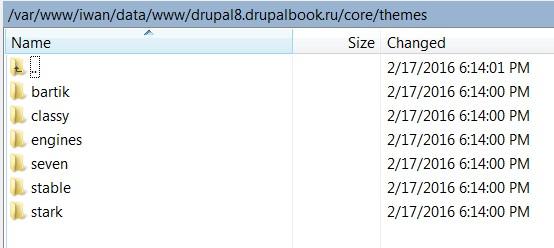
We have a Twig template; builder themes classy, stable, stark; ready-made themes bartik, seven.
Template Twig
Drupal incorporates part of the Symfony libraries:


The theming in Drupal 8 has been changed. This is primarily due to the transition to object-oriented programming and the use of the twig template engine. If earlier it was enough to learn a little PHP, HTML, CSS and start creating your own theme, now you need to figure out twig as well. On the one hand, this complicates the development of Drupal, but on the other hand simplifies the development process.


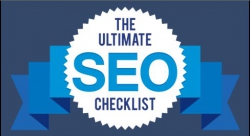
The first thing to do when starting to promote your site on Drupal is to install the SEO Checklist module:


If you decide to create your site or even you have already created a site. But what if your site is not visited? You are not the first to create a site, and most likely not the first to create a site specifically for your subject: tourism, cars, real estate. And most likely there are already dozens, if not hundreds, of sites similar to yours. Each of your business competitors already has a website. Well, if you already have an audience, there are sites that are doomed to be forgotten and lost.

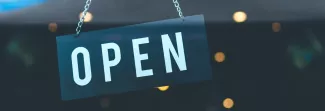
Drupal is great for developing small and medium-sized online stores. Commerce module:
https://www.drupal.org/project/commerce
and Ubercart:
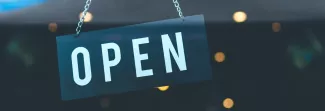

Layout Builder provides the ability to design layouts for manage display of any entities.The final result is shown below, which will be visible to the user of the site.
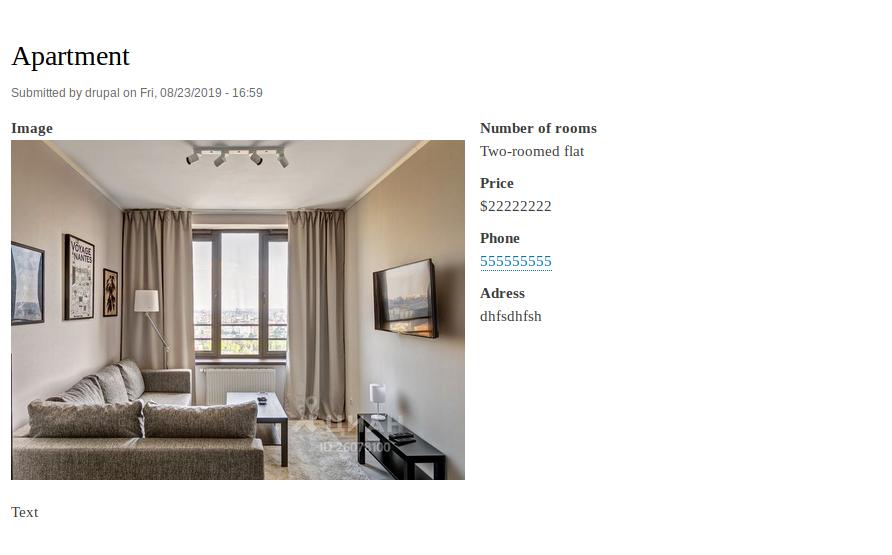

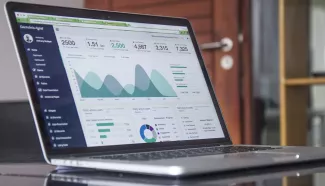
The Views module allows not only to output data from the Drupal tables, but it also knows how to calculate this row and group the results. This feature is called aggregation.
By default, Drupal has a Dictionary of Taxonomy Tags. Let's create a block with the most popular tags and display at the end of each tag how many materials on the site with this tag. We get something like this list:
Drupal 9 (5)
Drupal 8 (3)
PHP (2)
To get started, you will need to create Articles and bind tags to them.
/node/add/article
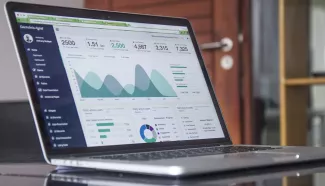

In this article we will look at the last block of the Views Others preferences.
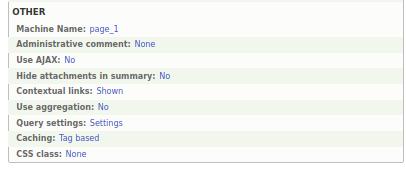
Machine name. The display ID is set as page_1, block_1 by default, and then 1 is added to the display name (page_2, page_3, etc.). It is advisable to rename the machine name if you have many displays in one view.
