Setting Up a Taxonomy
Goal
Create an Ingredients vocabulary and add it to the Recipe content type as a field that can contain an unlimited number of values and that allows adding new terms to the vocabulary.
Steps
-
In the Manage administrative menu, navigate to Structure > Taxonomy (admin/structure/taxonomy). You will see the Tags vocabulary that was created with the core Standard installation profile. (Note that the name and description of this vocabulary are shown in English on this page; see Section 2.7, “Concept: User Interface, Configuration, and Content translation” for an explanation.)
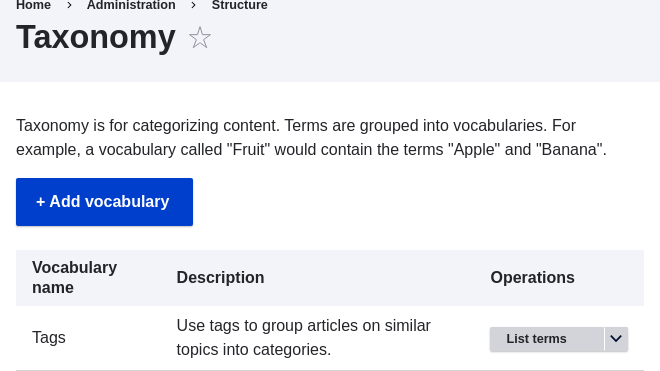
Setup Taxonomy page -
Click Add vocabulary, and fill in the values below.
Field name Explanation Example value Name
The name of the vocabulary
Ingredients
Description
A brief note about the vocabulary
(Leave blank)
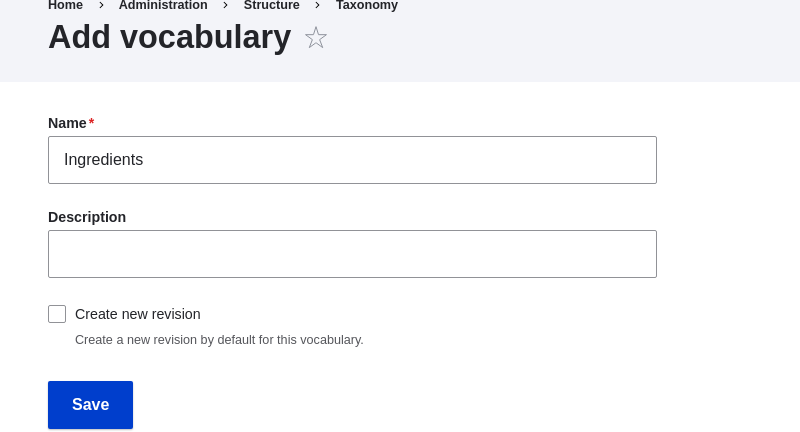
Add vocabulary -
Click Save. You will be taken to the Ingredients page, which shows a list of all the terms in this vocabulary.
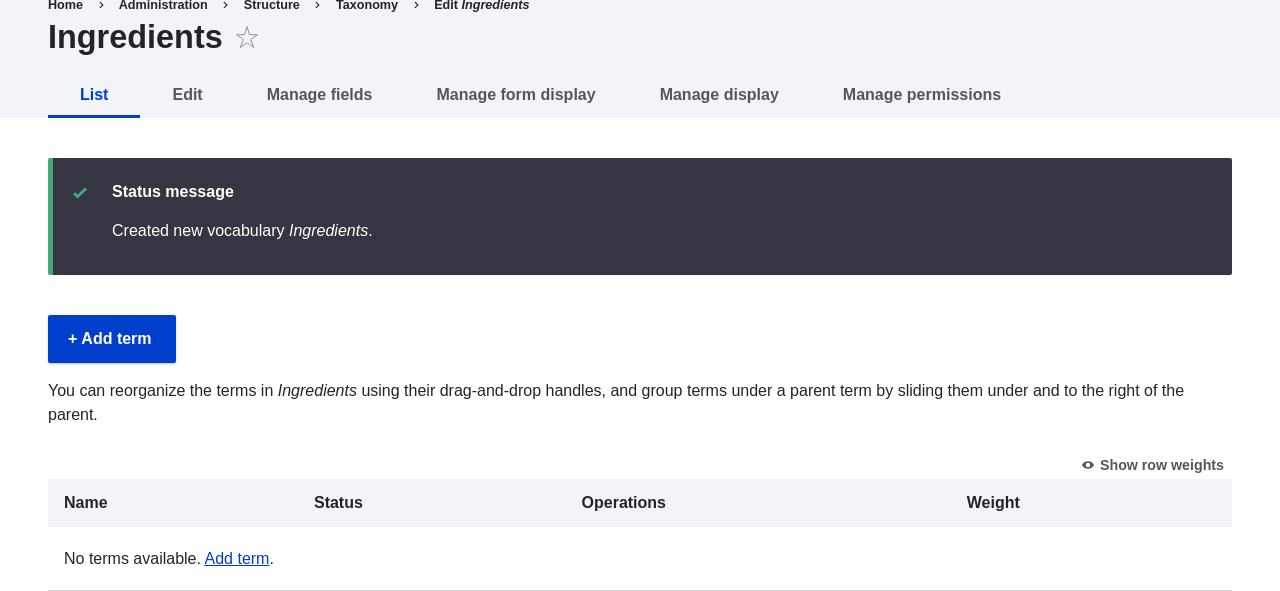
-
Click Add term. Enter "Butter" in the Name field. Click Save.
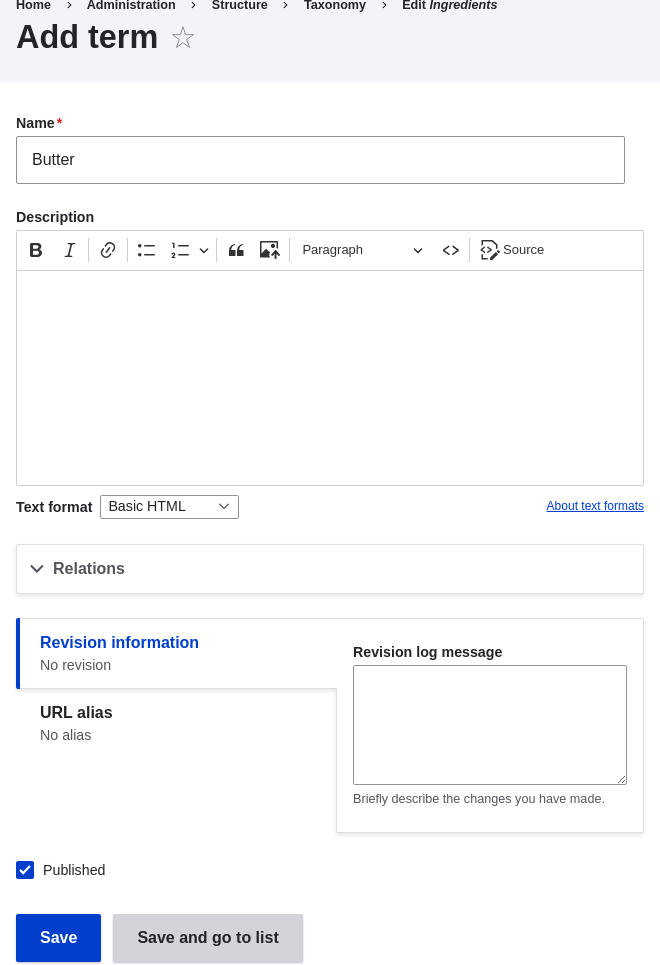
Add taxonomy term - You will receive a confirmation about the term you created. Add more terms. For example, "Eggs" and "Milk".
- In the Manage administrative menu, navigate to Structure > Content Types (admin/structure/types). Click Manage fields for your Recipe content type.
-
Click Create a new field. The Add field page appears. Choose the Reference field type from the Choose a field type options. Click Continue. The Add field page appears with a form to configure the field.
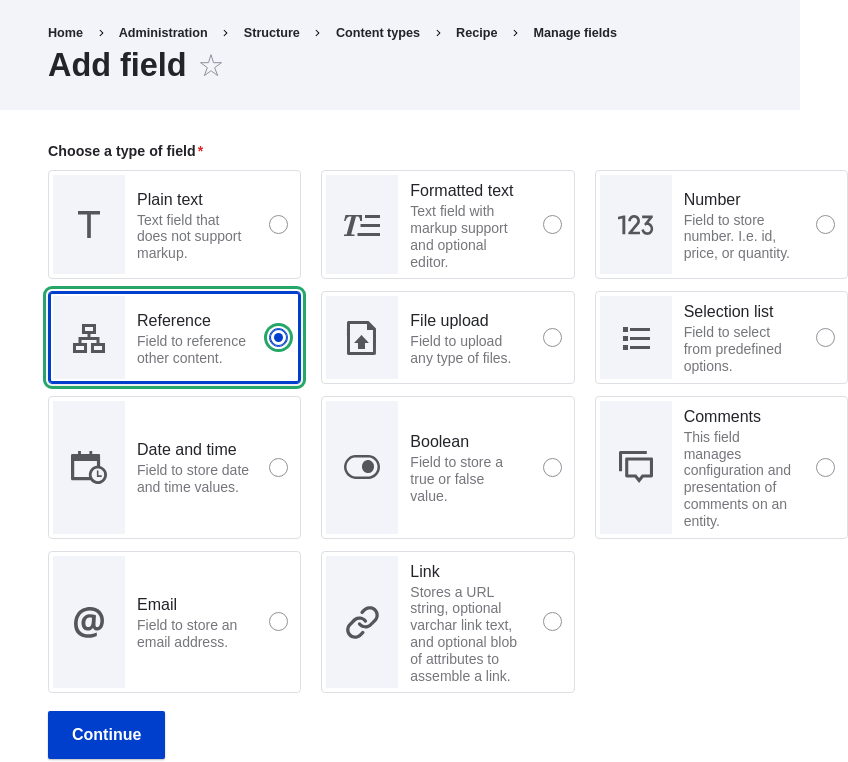
Add field. Step 1. -
Enter values from the table below. Click Continue.
Field name Explanation Value Label
The title to give the field
Ingredients
Choose an option below:
Type of content to reference
Taxonomy term
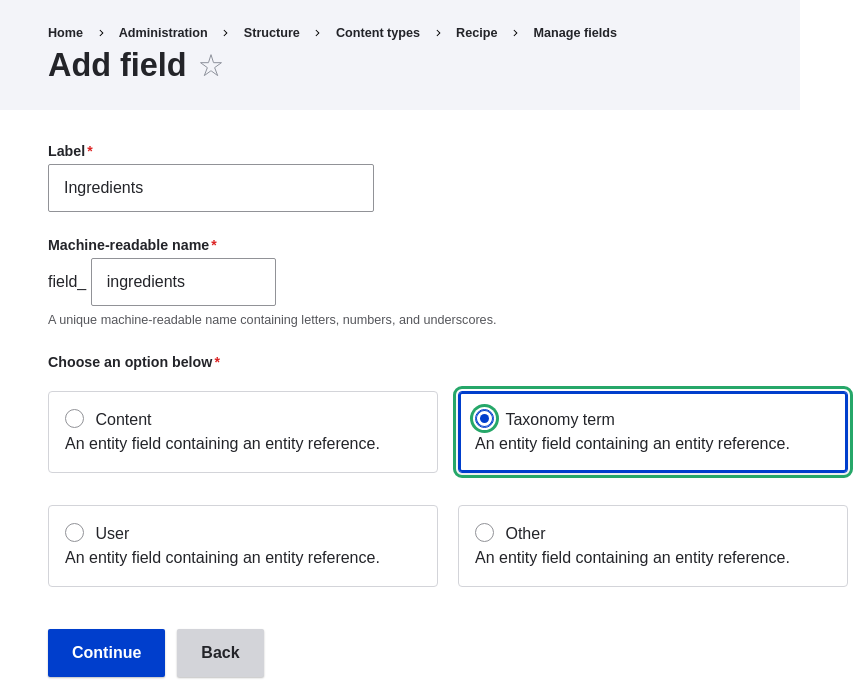
-
On the following configuration screen, enter the values from the table below. Click Save settings.
Field name Explanation Value Help text
Help shown to users creating content
Enter ingredients that site visitors might want to search for
Type of item to reference
The type of entity that is referenced by the field
Taxonomy term
Allowed number of values
The number of values a user can enter
Unlimited
Reference type > Reference method
Select the method used to choose allowed values
Default
Reference type > Vocabulary
Select the vocabulary to choose allowed values from
Ingredients
Reference type > Create referenced entities if they don’t already exist
Whether new ingredient terms can be created from the content editing form
Checked
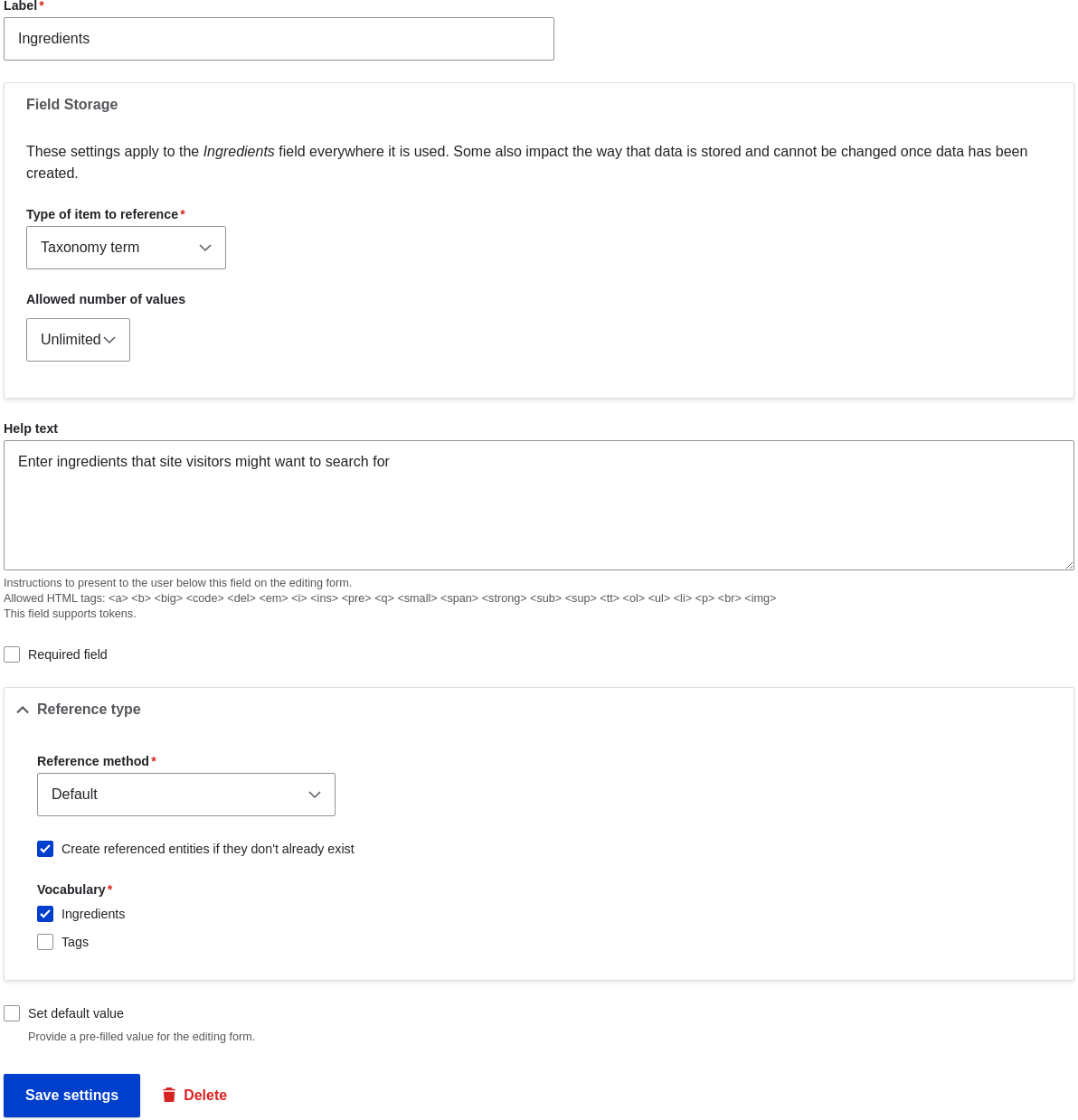
-
Click Save settings. You will be taken back to the Manage Fields page. A message will be displayed saying that the configuration for Ingredients is complete.
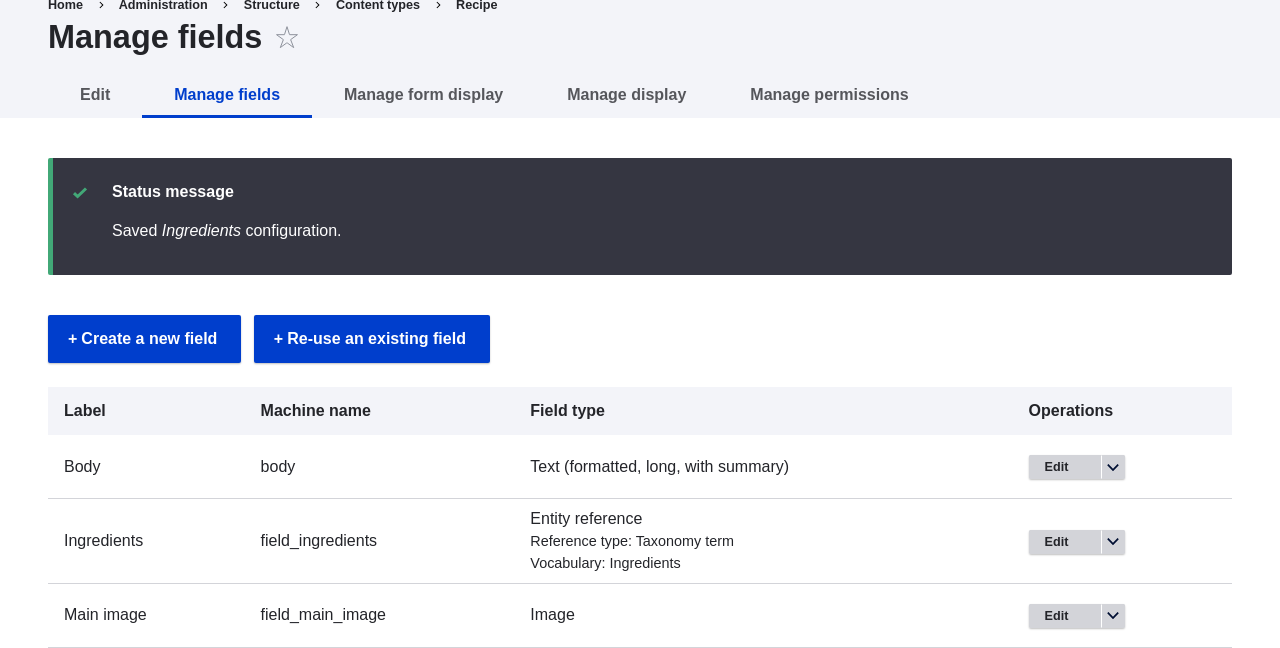
Videos
Attributions
Written and edited by Bob Snodgrass, and Jojy Alphonso at Red Crackle.